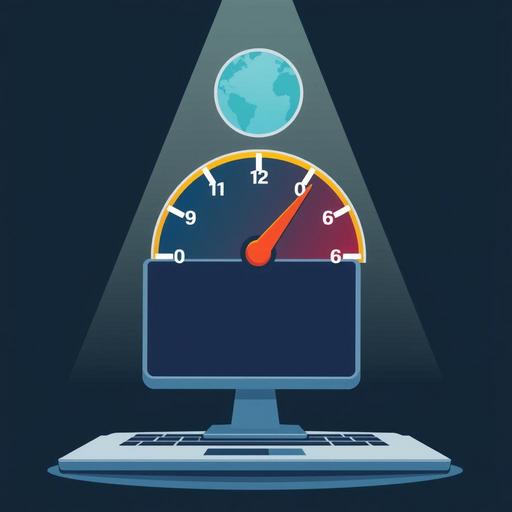Your WordPress site might be loading slower than a snail on a lazy day, and we know just how frustrating that can be. Site speed is crucial for user experience and SEO—sluggish load times can push visitors away faster than you can say “bounce rate.” Imagine this: a potential customer clicks on your site, but by the time it finally appears, they’ve already wandered off to a competitor's faster page. Ouch!
So, how do you avoid this headache? The good news is that optimizing your WordPress site speed is something we can tackle together. In this article, we're diving into practical strategies to boost your site’s speed and ensure that your visitors enjoy a smooth and engaging browsing experience.
Get ready to discover simple yet effective techniques that will not only improve load times but also enhance your site’s overall performance. Whether you’re a newbie or a seasoned pro, these insights will keep your visitors coming back for more. Let’s get started and speed things up together!
TL;DR
- Site speed is vital for both user experience and SEO; slow loads can drive visitors away.
- Selecting a reliable hosting provider is crucial—opt for managed WordPress hosting and features like SSD storage and CDN integration.
- Optimize images using compression plugins (e.g., Smush) and choose the right formats: JPEG for photos, PNG for graphics.
- Minimize and combine CSS and JavaScript files using tools like WP Rocket or Autoptimize.
- Leverage caching solutions with plugins like W3 Total Cache for improved load times.
- Regularly manage plugins and optimize your database to maintain speed and performance.
For more tips, check out our Performance Optimization Service and the Ultimate Website Maintenance Checklist.
Choose a Reliable Hosting Provider
If you're serious about optimizing your WordPress site speed, selecting a reliable hosting provider is one of the most vital steps you can take. A solid host can make a significant difference in your site’s performance and loading times. Here's what you should look for:
Opt for managed WordPress hosting: Managed WordPress hosting services take care of the technical aspects for you, allowing for better speed and performance. These services are designed specifically for WordPress, so they often include optimizations that standard hosts don’t provide. This means faster site loads and fewer headaches.
Ensure your host has optimized server configurations: Check if your potential hosting provider employs server configurations like NGINX or caching technologies that can dramatically speed up your site. The right configurations can enhance performance even under heavy traffic, keeping your visitors happy and reducing bounce rates.
Look for features like SSD storage and CDN integration: Solid State Drives (SSD) provide faster data access and loading times than traditional hard drives. Additionally, a Content Delivery Network (CDN) distributes your site’s files across multiple servers worldwide, reducing the distance between your site and users, which improves loading speed no matter where your audience is located.
By focusing on these aspects, you set a strong foundation for a speed-optimized WordPress site that not only performs well but also enhances user experience.
Quick Comparison of Hosting Features
| Hosting Feature | Benefits |
|---|---|
| Managed WordPress Hosting | Specialized optimizations for speed |
| Optimized Server Configurations | Enhanced performance during high traffic |
| SSD Storage | Faster data access and site loads |
| CDN Integration | Improved loading times for global audiences |
Choosing the right hosting provider might require some research, but it's well worth the effort. With a solid host, your WordPress site will not only run faster but also provide a better overall experience for visitors.
Optimize Images for Faster Loading
One of the significant factors affecting your WordPress site speed is the size of the images you use. Large image files can slow down your site's loading time, impacting user experience and SEO. Below are actionable tips to optimize your images for quicker loading.
Use image compression plugins to reduce file sizes.
To get started, leverage image compression plugins. These tools can automatically reduce the file sizes of your images without sacrificing quality. For instance, plugins like Smush or EWWW Image Optimizer are excellent choices. They are user-friendly and can significantly decrease your image load times, sometimes cutting file sizes by up to 50%. Installation is straightforward—simply search for them in the WordPress dashboard, install, and activate!
Choose the right image format: JPEG for photos, PNG for graphics.
When it comes to formats, selecting the right one is crucial. Use JPEG for photographs because it offers a good balance between quality and file size. On the other hand, PNG works better for images that include text or need transparency. Here's a quick breakdown:
- JPEG: Ideal for photos; smaller size, captures rich colors.
- PNG: Best for logos, graphics; retains quality even when compressed.
Implement lazy loading for images to improve page speed.
Lazy loading is a technique that delays the loading of images until they are about to enter the viewport (the area visible to the user). This significantly speeds up the initial load time of your web pages. You can easily enable lazy loading by using plugins like Lazy Load by WP Rocket or the native lazy loading feature in WordPress 5.5 and later.
By compressing images, choosing appropriate formats, and implementing lazy loading, you’ll likely see a substantial improvement in your WordPress site’s loading speed. Faster loading times not only enhance user experience but also boost your search engine rankings!
| Image Format | Best Use Case | Compression Recommendation |
|---|---|---|
| JPEG | Photographs | Use compression plugins |
| PNG | Graphics and logos | Opt for transparency if needed |
| WebP | Modern web applications | Great compression and quality |
Minimize CSS and JavaScript Files
If you're aiming to optimize your WordPress site speed, minimizing your CSS and JavaScript files is a crucial step. Excessive requests for multiple CSS or JS files can slow down your site dramatically. Here are some smart strategies to effectively reduce these files and enhance your website performance.
Combine Multiple Files: One of the easiest ways to lighten the load is to combine various CSS and JavaScript files. Instead of loading five separate CSS files, merge them into one. This drastically reduces the number of HTTP requests your site makes, which can lead to faster loading times. If you’re unsure how to combine files, many caching plugins like WP Rocket and W3 Total Cache offer this feature seamlessly.
Use Minification Tools: Minification is a game-changer for speeding up your site. These tools strip away unnecessary characters such as white spaces, comments, and new lines from your code without changing its functionality. Try plugins like Autoptimize or Minify to automate this process. The result? Smaller file sizes that help your pages load quicker.
Defer Loading of Non-Essential Scripts: Not every JavaScript file needs to load right away. By deferring the loading of non-essential scripts, you allow your main content to load faster, improving user experience. Consider using the
deferattribute in your script tags or employing plugins like Async JavaScript, which can make this process a breeze.
Implementing these strategies can significantly enhance your site speed, making for a better experience for your visitors. Remember, even small tweaks can have a huge impact!
| Task | Recommended Tools/Plugins | Benefits |
|---|---|---|
| Combine CSS & JS files | WP Rocket, W3 Total Cache | Reduces HTTP requests |
| Minification | Autoptimize, Minify | Decreases file size |
| Defer non-essential scripts | Async JavaScript | Improves initial load time |
By focusing on these optimization techniques, you'll not only see a boost in speed but also in user engagement and satisfaction. So, roll up your sleeves and start optimizing!
Leverage Caching Solutions
Optimizing your WordPress site speed involves a variety of strategies, and one of the most effective is leveraging caching solutions. Caching significantly reduces load times, especially for repeat visitors, by storing static versions of your pages. Let’s break down how you can utilize caching effectively.
Install caching plugins to store static versions of your pages.
Installing a caching plugin is a straightforward yet powerful way to get started. Plugins like WP Super Cache or W3 Total Cache create static HTML files of your content. This means that instead of dynamically generating a page each time a visitor arrives, your server can deliver a pre-built version. This process not only saves server resources but also accelerates page loading times.
Utilize browser caching to speed up repeat visits.
Browser caching is another key aspect that many overlook. By configuring your server to instruct browsers to store certain elements (like images, CSS files, and JavaScript) locally, you can dramatically improve the speed of repeat visits. Most caching plugins allow you to set expiration times for these elements, which facilitates better performance. For example, you can set images to be stored for weeks, while scripts can be cached for a shorter period.
Regularly clear your cache to ensure fresh content delivery.
While caching can boost speed, it’s important to regularly clear your cache. If stale content is served due to outdated cached files, it can frustrate visitors. Most caching plugins include a feature for easy cache management. Set a reminder to clear your cache after significant updates or at regular intervals to maintain fresh content delivery. This ensures that your users always see the latest version of your site.
Quick Reference Table
| Caching Method | Effect on Speed | Frequency of Clearing |
|---|---|---|
| Caching Plugins | High – stores static pages | After significant changes |
| Browser Caching | Moderate – improves repeat visits | As configured in settings |
| Regular Cache Clearing | Essential – avoids stale content | Set reminders or automate |
By implementing these caching strategies, you’ll not only enhance your WordPress site speed but also deliver a better user experience. So, take the plunge and optimize those settings—your visitors will thank you!
Limit Plugins and Optimize Database
To optimize your WordPress site speed, managing plugins and maintaining a clean database is crucial. Plugins can enhance functionality, but using too many or poorly coded ones can significantly slow down your site. Here’s how to tackle this issue effectively.
First, take a look at your current plugins. Are there any that you haven’t used in a while? Or perhaps some are redundant because similar functions overlap? Removing unused or poorly coded plugins can drastically improve your site’s performance. Aim to keep only the plugins that enhance user experience and necessary functionality.
Next up is your WordPress database. Over time, it can accumulate unnecessary data, like post revisions and expired transients, which can bloat its size and affect speed. Here’s what you can do:
- Clean up post revisions: Limit the number of revisions stored for each post. This not only declutters your database but also reduces loading times.
- Delete expired transients: These are temporary options that can stick around longer than necessary. Regularly removing them can keep your database lightweight.
- Optimize your database: Many optimized plugins are available that can help clean up and manage your database effectively.
Finally, scheduling regular maintenance is key. Setting a reminder—perhaps monthly—to return and execute these clean-up tasks can keep your database running smoothly.
Quick Maintenance Checklist:
| Task | Frequency |
|---|---|
| Remove unused plugins | Every 3-6 months |
| Clean up post revisions | Monthly |
| Delete expired transients | Monthly |
| Optimize database | Every 1-2 months |
By limiting the number of plugins and maintaining a tidy database, you’ll likely notice a significant boost in your site speed—a win for both user experience and SEO!
To wrap things up, optimizing your WordPress site speed is essential for not only keeping visitors happy but also enhancing your SEO. You’ve learned about critical steps such as selecting a reliable hosting provider, optimizing images, minimizing CSS and JavaScript files, leveraging caching, and maintaining a clean database. These strategies can drastically reduce loading times, improve user experience, and keep potential customers from bouncing to faster sites.
Now, are you ready to put these insights into action? Don’t hesitate! Dive right in by implementing these tips today. And hey, if you want to stay ahead of the game, subscribe to our newsletter for ongoing tips and tricks on site optimization. Your visitors—and your search rankings—will thank you!
Is your WordPress site slow and impacting your user experience and SEO? Visit WP ShieldMatrix Optimization to learn more about our comprehensive optimization services. Let us help you achieve faster load times, better rankings, and a superior user experience. Contact us today to get started!