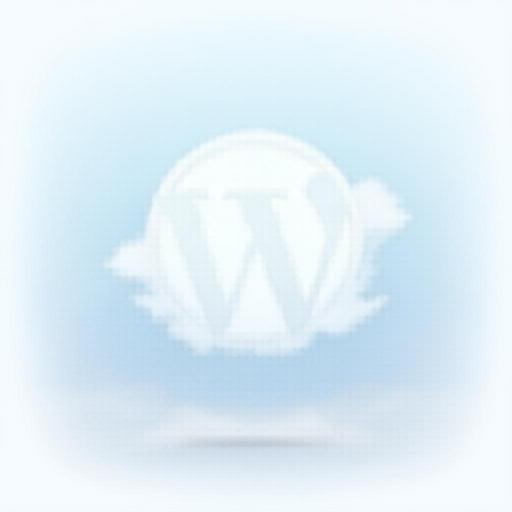In today’s fast-paced digital world, a slow-loading WordPress page can feel like a death sentence for your site’s success. Imagine a potential customer clicking away in frustration because your page takes forever to load—ouch, right? Page speed is more than just a luxury; it significantly impacts user experience, SEO rankings, and conversion rates. If your site isn’t performing at its best, you’re likely losing valuable traffic and revenue.
So, how can you turn things around? This guide is packed with actionable steps to help you make your WordPress page load faster. We’ll dive into simple yet effective tweaks that can give your site the speed boost it desperately needs.
Whether it's optimizing images, leveraging browser caching, or choosing the right hosting provider, we’ve got you covered. Stick around, and you’ll learn how to transform your site from sluggish to speedy in no time. Let’s get started!
TL;DR
- A slow-loading WordPress page can hurt user experience, SEO, and conversion rates.
- Optimize images using tools like TinyPNG; use JPG for photos and PNG for graphics.
- Leverage browser caching by setting cache expiration dates for static resources, and use plugins like W3 Total Cache.
- Minify CSS, HTML, and JavaScript to decrease file sizes; tools like Autoptimize can automate this process.
- Choose a fast hosting provider with optimized WordPress services and consider using a CDN to speed up content delivery.
- Minimize redirects and fix broken links using tools like Screaming Frog and Broken Link Checker.
For further insights, check out our Performance Optimization Service and the Ultimate Website Maintenance Checklist.
Optimize Images for Faster Loading
One of the most crucial steps to make a WordPress page load faster is to optimize your images effectively. Large, uncompressed images can significantly slow down your site, affecting user experience and search engine rankings. Here’s how you can streamline your images for better performance.
Use compressing tools: Leveraging tools like TinyPNG or Smush can help reduce image file sizes without noticeably sacrificing quality. These platforms allow you to compress images easily, which is a must for keeping your page lightweight. A smaller image file means quicker loading times!
Choose the right file format: This might seem straightforward, but selecting the correct format can make a big difference. Use JPG for photographs to maintain good quality with a smaller file size, and PNG for graphics or images that require transparency. This simple choice can lead to more efficient loading and a better user experience.
Implement lazy loading: In most cases, images account for a large portion of page load times. By implementing lazy loading, you delay the loading of images that aren't visible in the viewport until they're needed. This means images loading below the fold won't affect initial loading speeds, giving users a snappier browsing experience. Many WordPress plugins can help you enable lazy loading effortlessly.
By following these tips, not only will you improve your site’s loading speed, but you'll also enhance the overall user experience.
| Optimization Aspect | JPG | PNG |
|---|---|---|
| Best For | Photos | Graphics |
| File Size (Compressed) | Smaller | Larger |
| Transparency Support | No | Yes |
Optimizing your images is a powerful way to ensure that your WordPress site runs smoothly and efficiently. So, take the time to apply these strategies and watch your load times drop!
Leverage Browser Caching
If you're looking to make a WordPress page load faster, leveraging browser caching is a powerful strategy that can significantly enhance your site’s speed and performance. Simply put, caching allows the browser to store certain elements of your site, so they don’t have to be downloaded with every visit. Let's dive into some effective methods to optimize caching.
Set Cache Expiration Dates to Improve Loading Speed
One of the best ways to enhance browser caching is by setting cache expiration dates. By doing this, you tell the browser how long it should keep certain resources before checking back for updates. This can dramatically cut down loading times for repeat visitors. For instance, static files like images, CSS, and JavaScript files can usually be cached for weeks or even months. Most browsers cache these resources locally, so you only have to load them once. Here's how you can set expiration dates:
- Locate your
.htaccessfile in your root directory if you’re using Apache. - Add the following code snippet:
<IfModule mod_expires.c> ExpiresActive On ExpiresDefault "access plus 1 month" ExpiresByType image/jpg "access plus 1 month" ExpiresByType image/png "access plus 1 month" ExpiresByType image/gif "access plus 1 month" ExpiresByType text/css "access plus 1 month" ExpiresByType application/javascript "access plus 1 month" </IfModule>
Use Plugins Like W3 Total Cache to Manage Your Caching Solutions
Another effective approach is utilizing caching plugins such as W3 Total Cache. This plugin streamlines the process of caching while giving you control over various caching features like browser caching, page caching, and object caching. After installing W3 Total Cache, enable browser caching through its settings. This not only boosts load times but also enhances SEO by improving user experience.
Serve Static Resources Like Images and CSS from Local Instead of Remote
Serving your static resources, such as images and CSS files, from your own server rather than a remote one can greatly enhance loading speed as well. When you host these files locally, the browser doesn’t have to make additional calls to an external server, reducing latency. Here’s how to serve content locally:
- Upload your images and CSS files directly to your WordPress media library.
- Update your theme or plugins to reference these local files instead of linking to remote sources.
By implementing these cache strategies, you can significantly speed up your WordPress site, providing a better experience for your visitors.
| Caching Method | Benefits | Implementation Difficulty |
|---|---|---|
| Set Cache Expiration Dates | Reduces load times for return visitors | Medium |
| Use Caching Plugins | Handles cache management efficiently | Easy |
| Serve Resources Locally | Lowers latency, faster loading times | Medium |
By leveraging browser caching effectively, you’ll surely enhance your site’s performance and user satisfaction.
Minify CSS, HTML, and JavaScript
To make a WordPress page load faster, one vital strategy is to minify CSS, HTML, and JavaScript files. This process reduces the overall size of these files by removing unnecessary characters, comments, and whitespace. The smaller the files, the quicker they load, which can significantly enhance user experience and aid in improving your overall site performance.
Here are some actionable tips to help you get started:
Remove unnecessary characters and comments from your files: Manually editing your files to strip out extra spaces, line breaks, and comments might seem labor-intensive, but it’s quite worth it. You can use a code editor to make this process easier, ensuring that you're only keeping what’s essential for the functionality of your site.
Use plugins like Autoptimize or WP Rocket for automatic minification: These plugins are excellent tools that automate the minification process, freeing you from the nitty-gritty of manual file management. Simply install one of these plugins, enable minification options, and watch your site’s load time improve without lifting a finger.
Combine multiple files to reduce server requests: Every external file your website has to load means one request to the server. By merging CSS or JavaScript files, you will decrease the number of requests made, leading to faster load times. Most minification plugins will handle this for you, so you don’t have to sweat over how to combine files manually.
By implementing these strategies, you can significantly cut down on load times and enhance the performance of your WordPress site. Investing time in minifying your code not only helps with speed but also improves your site's SEO performance, making it an essential step in web optimization.
| Method | Description | Impact on Speed |
|---|---|---|
| Remove unnecessary characters | Strip out excess characters and comments | Moderate |
| Use optimization plugins | Automates the minification and combining processes | High |
| Combine files | Reduces the number of server requests | Significant |
Remember: A faster site leads to happier visitors, so get started on minifying your files today!
Choose a Fast Hosting Provider
If you're looking to make a WordPress page load faster, one of the most crucial decisions you'll make is to select the right hosting provider. Your hosting environment can significantly impact your website’s speed, so let’s break down what to consider.
Select hosting services that specialize in optimized WordPress hosting.
When choosing a hosting provider, look for services that specifically offer optimized WordPress hosting. These providers utilize server configurations tailored for WordPress, ensuring faster load times. Managed WordPress hosting options are particularly beneficial, as they often include automatic updates, backups, and enhanced security, freeing you up to focus on your content rather than technical details.
Consider using a Content Delivery Network (CDN) for faster delivery.
Implementing a Content Delivery Network (CDN) can drastically reduce the loading times for users worldwide. A CDN caches your site’s static content (like images and scripts) and serves it from various locations around the globe. This means when someone accesses your site, they don’t have to retrieve everything from your main server—they get it from a nearby server instead. Popular CDN options include Cloudflare and KeyCDN, which provide both speed and improved security.
Look for features like SSD storage, which can significantly improve speed.
Another feature to keep an eye on is SSD (Solid State Drive) storage. Compared to traditional HDDs (Hard Disk Drives), SSDs offer considerably faster read and write speeds, which translates to quicker data retrieval for your WordPress site. Many web hosting providers are now offering SSD storage as a standard feature because it contributes significantly to loading times.
By paying attention to your hosting choices, you set a strong foundation for a fast-loading WordPress site. Quick loading times can not only improve user experience but may also enhance your site's ranking on search engines—so it’s worth investing the time to choose wisely!
| Hosting Provider | WordPress Optimization | CDN Included | SSD Storage |
|---|---|---|---|
| Bluehost | Yes | Yes | Yes |
| SiteGround | Yes | Yes | Yes |
| WP Engine | Yes | Yes | Yes |
| A2 Hosting | Yes | Optional | Yes |
| HostGator | Yes | Optional | Yes |
Make sure to thoroughly research your options and invest in a hosting provider that fits your needs—your website’s speed depends on it!
Reduce Redirects and Broken Links
One of the key strategies to make a WordPress page load faster is to minimize redirects and repair broken links. These elements can significantly slow down your site, frustrating users and potentially harming your SEO rankings. But fear not; there are clear steps you can follow to tackle this issue effectively.
First, consider using tools like Screaming Frog. This handy application crawls your website to help you analyze redirects. It will clearly identify any unnecessary redirects that could be dragging down your load times. Once you have that data, you can take action and streamline your links.
Next, it's crucial to fix or remove broken links. Broken links not only contribute to a poor user experience but can also lead to search engine penalties. You can manually check your links or use plugins like Broken Link Checker to automate this task. If you find broken links, either remove them or replace them with functional ones to keep users engaged and your page speedy.
Finally, if you must redirect your visitors, always implement permanent redirects (301 redirects). These are more efficient than temporary redirects and signal to search engines that the content has moved permanently. By using 301 redirects, you help maintain your SEO ranking while providing a better user experience.
In summary:
- Analyze your site with Screaming Frog to find redirects.
- Fix or remove broken links to avoid slowing down your site.
- Implement permanent redirects to enhance user experience.
By following these steps, you can dramatically improve your WordPress site's performance and keep your visitors happy.
To sum it up, if you want to make a WordPress page load faster, taking the right steps can seriously improve your site's performance. From optimizing images and leveraging browser caching to minifying code and choosing a fast hosting provider, each tweak plays a crucial role in enhancing user experience and boosting your SEO.
So, what are you waiting for? Put these strategies into action today! Dive into these optimizations and watch your site transform from sluggish to lightning-fast. Want more insights? Subscribe to our newsletter for regular updates, or check out our resources page for comprehensive guides. Your visitors will thank you for it, and you'll see the difference in engagement and conversions. Let’s make your site shine!
Is your WordPress site slow and impacting your user experience and SEO? Visit WP ShieldMatrix Optimization to learn more about our comprehensive optimization services. Let us help you achieve faster load times, better rankings, and a superior user experience. Contact us today to get started!