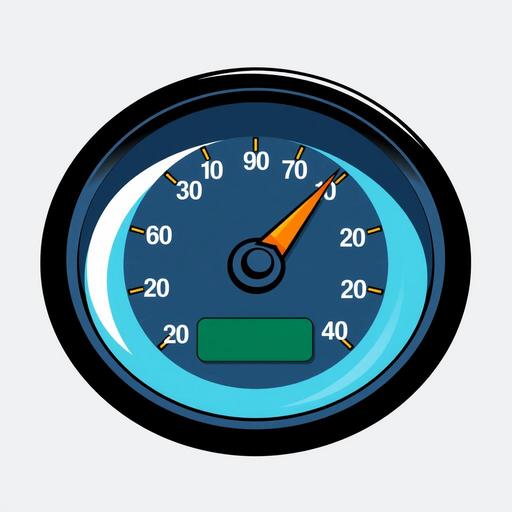Improving your WordPress speed is crucial for user experience and SEO ranking, yet many site owners struggle to keep their pages from dragging. Picture this: a potential customer clicks on your link, but instead of browsing your amazing content, they’re met with a sluggish loading time. Frustrating, right? Bounce rates increase, engagement drops, and ultimately, conversions suffer.
But don’t worry! The good news is that there are practical steps you can take to give your site the speed boost it desperately needs. In this article, we’ll explore five expert tips to enhance your site's performance. From optimizing images to leveraging caching, these strategies can transform your WordPress site into a speedy powerhouse.
So, if you’re ready to keep your visitors engaged and excited, stick around. Let’s dive into these actionable tips that will have your site loading fast and performing even better!
TL;DR
- Improving WordPress speed boosts user experience and SEO ranking.
- Optimize images by using the correct file formats (JPEG, PNG) and compressing them with tools like TinyPNG.
- Implement caching solutions using plugins like WP Super Cache or W3 Total Cache to enhance load times.
- Minimize HTTP requests by reducing elements, combining CSS/JS files, and using a CDN.
- Choose a reliable hosting provider, ideally with managed services for optimal performance.
- Regularly update themes and plugins to maintain speed and security.
For more detailed strategies, check out our Ultimate Website Maintenance Checklist.
Optimize Images for Faster Load Times
To significantly enhance your WordPress speed, one often overlooked area is image optimization. Large images can bloat your site and result in long load times, deterring visitors in droves. Thankfully, optimizing images is an accessible and effective way to boost site performance. Here are some key strategies:
Use the right file formats: Choosing the correct format can make a huge difference. Typically, JPEG is ideal for photos due to its rich color support, while PNG works better for graphics with fewer colors or those requiring transparency. This choice helps balance quality and file size, improving loading speeds.
Compress images: Reducing image file sizes without sacrificing quality is crucial. Tools like TinyPNG or ImageOptim allow you to compress images effectively. This means your images load faster, which is crucial for retaining users on your site. If you have a lot of images, batch-processing them can save you both time and effort.
Use responsive images: With the variety of devices today, it’s important to serve images that fit the viewport size. Using the HTML
srcsetattribute, you can define different image sizes for different devices. This ensures that mobile users don’t download unnecessarily large files, which can slow down their browsing experience.
By implementing these tips, you’re not just improving your website’s speed but also enhancing the overall user experience.
| Image Optimization Tips | Details |
|---|---|
| File Formats | JPEG for photos, PNG for graphics |
| Compression Tools | TinyPNG, ImageOptim |
| Responsive Images | Use srcset for better display |
Taking these actionable steps will not only make your WordPress site faster but also keep visitors engaged. Remember, every second counts!
Implement Caching Solutions
Improving your WordPress speed is essential for creating a seamless user experience, and one of the best ways to achieve this is by implementing caching solutions. Caching can significantly reduce load times, leading to better performance and increased visitor satisfaction. Here’s how you can leverage caching effectively.
Utilize Caching Plugins (like WP Super Cache or W3 Total Cache)
One of the simplest ways to enable caching on your WordPress site is by using a caching plugin. Plugins such as WP Super Cache and W3 Total Cache are top choices among experts. They work by generating static HTML pages of your website, which reduces the server load and serves pages much faster.
- Install the plugin: Navigate to your WordPress dashboard, click on "Plugins," then "Add New," and search for your desired caching plugin.
- Configure settings: Once installed, follow the setup wizard or adjust the settings manually to optimize caching for your specific needs.
Leverage Browser Caching to Store Static Files
Another key caching strategy is to leverage browser caching. This technique allows you to store static resources like images, CSS, and JavaScript in visitors' browsers. The next time these users return to your site, their browsers can retrieve these files from the cache instead of downloading them again.
- Set an expiration date: You can manually set an expiration date or use caching plugins to automate this. Aim for a duration that balances performance and freshness.
- Use .htaccess file: If you're comfortable, adding code to your .htaccess file can enable browser caching for static files directly.
Consider Server-Side Caching for Dynamic Content
For websites that serve dynamic content, consider implementing server-side caching. This method can dramatically improve speed by storing frequent database queries and avoiding the need to run complex scripts for every page load.
- Try object caching: Using tools like Redis or Memcached can significantly speed up dynamic content delivery.
- Choose a hosting provider that offers caching: Many managed WordPress hosts include built-in server-level caching solutions, providing you with optimized performance right out of the box.
By implementing these caching solutions, you’ll likely notice a substantial boost in your site's speed. After all, in this digital age, a faster website simplifies the experience for users, encourages engagement, and ultimately drives conversions.
| Caching Method | Description | Recommended Tool |
|---|---|---|
| Caching Plugin | Generates static HTML pages | WP Super Cache, W3 Total Cache |
| Browser Caching | Stores static files in the visitor’s browser | Configuration through .htaccess or plugins |
| Server-Side Caching | Stores database queries to speed delivery | Redis, Memcached |
With these strategies in hand, you're well on your way to optimizing your WordPress site for greater speed and efficiency!
Minimize HTTP Requests
One of the most effective ways to improve WordPress speed is to minimize HTTP requests. Every time a user loads your site, each element—like images, scripts, and styles—requires its own request to the server. This can quickly add up, slowing down your site. So, let’s dive into some practical strategies to cut down on these requests.
Reduce the number of elements: Start by evaluating your design and content. Fewer scripts and styles can lead to faster load times. Do you really need that widget or that fancy button? Streamlining your site not only enhances performance but also creates a cleaner, more focused user experience.
Combine CSS and JavaScript files: Instead of loading multiple CSS and JavaScript files, which can overload the server, aim to combine them into fewer files. This means fewer requests for the server to handle. Tools like WP Rocket or Autoptimize can automate this process, making it easy to implement without any coding skills.
Use a Content Delivery Network (CDN): A CDN helps to distribute your content across various servers worldwide, reducing the load time for users who are far from your hosting server. For instance, services like Cloudflare or MaxCDN can boost not only speed but also user experience, especially for international visitors.
Implementing these tips doesn’t have to be daunting. Start small by reducing unnecessary elements, then progressively combine files, and finally set up a CDN. Your site will thank you for it—faster loading times mean happier visitors and potentially better search engine rankings.
| Tip | Description |
|---|---|
| Reduce Elements | Eliminate unused scripts and styles to speed up loading. |
| Combine CSS and JS Files | Merge multiple files to reduce server requests. |
| Use a Content Delivery Network | Speed up access by distributing your content globally. |
By following these steps, you're not just optimizing speed; you’re also creating a more enjoyable experience for your visitors. Get started today!
Choose a Reliable Hosting Provider
Selecting a reliable hosting provider is one of the most crucial steps in enhancing your WordPress speed. A good host not only speeds up your site but can also significantly impact your site's uptime and security. Here are some key pointers to help you make an informed decision when choosing your hosting provider.
Select managed WordPress hosting for optimized performance.
Opting for managed WordPress hosting is often a game-changer. These specialized services are designed specifically for WordPress, ensuring optimized performance through automated updates, security checks, and daily backups. This type of hosting typically provides better load times and enhanced security protocols than basic shared hosting. With most managed hosts, you'll also get robust support from experts who understand the platform inside and out.
Check server response times before committing to a host.
Before you finalize your choice, it's wise to check the server response times of potential hosts. You can use tools like Pingdom or GTmetrix to assess how quickly a host's server responds. Ideally, you want a provider that guarantees a response time of under 200 milliseconds. Trust me, a few extra milliseconds can make a noticeable difference in user experience and SEO rankings.
Look for hosts that offer scalability options.
Your website may start small, but it’s essential to plan for growth. Look for hosts that provide scalability options so you can effortlessly upgrade your resources without moving to another provider. This could mean easy upgrades to a higher-tier hosting plan or options for cloud hosting. A scalable hosting solution ensures your site will handle increasing traffic without a hitch, keeping your visitors happy.
To summarize, a reliable host can make or break your site’s performance. Prioritize managed services, monitor server response times, and ensure scalability to keep your WordPress speed optimized as your site grows.
| Feature | Managed WordPress Hosting | Shared Hosting |
|---|---|---|
| Optimized Performance | Yes | No |
| Automated Updates | Yes | No |
| Response Time Guarantee | Yes | Often Not Guaranteed |
| Scalability Options | Yes | Limited |
| Expert Support | Yes | Varies |
By following these steps and examining the features of different hosts, you will find a reliable provider that ensures your WordPress site runs smoothly and efficiently.
Regularly Update Themes and Plugins
One of the simplest yet most effective ways to improve WordPress speed is by regularly updating your themes and plugins. Keeping everything current not only enhances your site’s performance but also boosts its security. Outdated themes and plugins can slow down your site, or worse, become vulnerable to hacks.
Here are some actionable steps to ensure your WordPress site remains optimized:
Keep your themes and plugins up-to-date: Regular updates often include performance enhancements and security patches. Make it a habit to check for updates at least once a week. WordPress has a user-friendly dashboard that alerts you when updates are available, so take advantage of it.
Remove any unused or outdated plugins: Each additional plugin can add overhead to your site. If a plugin hasn’t been updated in a significant period, it’s probably best to remove it. Uninstall any plugins that you no longer use to keep your website lean and efficient.
Use lightweight themes that are optimized for speed: Not all themes are created equal. Some are heavier and can slow down your site loading times. Look for themes specifically built for performance. A good lightweight theme can drastically improve your site’s loading speed.
Incorporating these practices into your routine can yield impressive results. You'll not only notice improved speed but also a smoother overall experience for your visitors, which can significantly impact your site's success.
Simple Comparison Table
| Aspect | Regularly Updated | Unused/Outdated | Lightweight Theme |
|---|---|---|---|
| Performance Boost | Yes | No | Yes |
| Security | High | Low | High |
| Maintenance | Easier | Harder (cluttered) | Easier |
| User Experience | Positive | Negative | Positive |
By prioritizing updates and optimizing your themes and plugins, you're effectively setting a strong foundation for a faster, more secure WordPress site.
To sum it up, improving WordPress speed is not just a minor tweak; it's essential for keeping visitors happy and enhancing your site's performance. By focusing on image optimization, caching solutions, minimizing HTTP requests, choosing a reliable hosting provider, and regularly updating your themes and plugins, you can transform your site into a power-packed platform that loads quickly and efficiently.
So, what are you waiting for? Don't let slow load times drag you down! Start implementing these strategies today to boost your website's speed. If you want even more tips and tricks, subscribe to our newsletter or check out our comprehensive guides. Let's get your site running at lightning speed—because a fast website means happier users and better conversions!
Is your WordPress site slow and impacting your user experience and SEO? Visit WP ShieldMatrix Optimization to learn more about our comprehensive optimization services. Let us help you achieve faster load times, better rankings, and a superior user experience. Contact us today to get started!