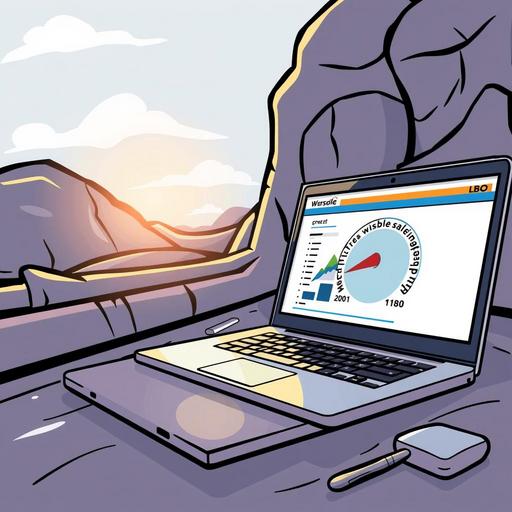Website speed impacts user experience and SEO rankings, and let’s face it—nobody enjoys waiting for a slow-loading site. If you’ve ever clicked away from a webpage because it took too long to load, you know how crucial speed is. Whether you’re running an online shop or a blog, a sluggish WordPress website can leave visitors frustrated, and that's not ideal for your traffic or your reputation!
Here’s the thing: you don’t always need plugins to make things faster. In this article, we'll explore how to increase WordPress website speed without plugins. From optimizing your images to tweaking server settings, there are straightforward strategies that you can implement yourself.
So, if you want to enhance your website's performance and create a seamless experience for your users, you’re in the right place. Let’s uncover these simple yet effective tips together, and get ready to watch your site speed soar. Ready to transform your site? Let’s dive in!
TL;DR
- Website speed affects user experience and SEO; delays lead to frustration and lost traffic.
- Optimize images by compressing them and using the right formats (JPEG for photos, PNG for graphics).
- Leverage browser caching by modifying your
.htaccessfile to speed up future visits. - Minimize HTTP requests through fewer elements, combined CSS/JS files, and CSS sprites.
- Implement a CDN to boost speed by serving content from local servers.
- Clean your database regularly by removing clutter like post revisions and spam comments.
For more detailed strategies, check out our Performance Optimization Service and the Ultimate Website Maintenance Checklist.
Optimize Your Images For Better Performance
One of the most effective ways to increase WordPress website speed is by optimizing your images. Images can be a major contributor to slow loading times, so getting them right is crucial. Here are some actionable steps you can take to enhance your site's performance through effective image management.
Compress images before uploading using online tools. Tools like TinyPNG or JPEGmini can reduce the file size of your images without sacrificing quality. This can drastically cut down on load times, making your site faster for visitors.
Use appropriate image formats. JPEG is generally best for photographs since it offers a good balance between quality and file size. On the other hand, PNG is ideal for graphics and images that require transparency. Choosing the right format could make a significant difference in speed.
Implement responsive images. Make sure your images are optimized for various devices by serving different sizes based on the user’s screen. This means mobile users won't have to load unnecessarily large images, which can save bandwidth and speed up page loading times.
Summary of Image Formats and Usage
| Image Format | Best For | Description |
|---|---|---|
| JPEG | Photographs | Compresses well, maintaining quality with smaller file size. |
| PNG | Graphics/Logos | Retains transparency, better suited for simpler images. |
| GIF | Short Animations | Good for quick, small animations but not ideal for photos. |
By implementing these strategies—compressing, choosing the right formats, and ensuring images are responsive—you can not only optimize your WordPress site but also create a much better experience for your visitors. Remember, a faster website can lead to higher engagement and ultimately improve your site's performance!
Leverage Browser Caching To Speed Up Load Times
If you're looking to increase your WordPress website speed without plugins, leveraging browser caching is a fantastic strategy. By instructing browsers to store certain elements of your site locally, you can significantly reduce loading times for repeat visitors. Let’s dive into how to set this up effectively.
Modify your .htaccess file to enable caching.
One of the first steps is to edit your site's .htaccess file. This file, found in your WordPress root directory, helps configure how your server handles requests. Here’s what you need to do:
Access your server’s file manager or use an FTP client to find the .htaccess file.
Add the following code to enable caching:
<IfModule mod_expires.c> ExpiresActive On ExpiresDefault "access plus 1 month" ExpiresByType image/jpg "access plus 1 year" ExpiresByType image/jpeg "access plus 1 year" ExpiresByType image/gif "access plus 1 year" ExpiresByType image/png "access plus 1 year" ExpiresByType text/css "access plus 1 month" ExpiresByType application/pdf "access plus 1 month" ExpiresByType text/javascript "access plus 1 month" ExpiresByType application/javascript "access plus 1 month" </IfModule>
This snippet tells the browser to cache images for a year, making repeat visits faster.
Set expiration dates for static resources.
Next, you want to ensure that browsers know how long to keep static resources cached. By defining expiration dates, you're essentially telling your visitors' browsers when to check back for updates. Using the above example with the .htaccess file allows you to specify these dates effectively.
- Static resources like images, CSS, and JavaScript should have longer expiration dates, usually up to a year to maximize caching efficiency.
Test caching effectiveness using tools like Google PageSpeed Insights.
Once you’ve implemented caching, it’s crucial to see if it’s working effectively. Tools like Google PageSpeed Insights can help you assess how well caching is improving your load times.
- Simply go to the PageSpeed Insights website, enter your URL, and run the analysis.
- Look for the caching-related suggestions and confirm that your static resources are being cached correctly.
By following these steps, you’ll harness the power of browser caching and enhance the speed of your WordPress website significantly. Don't overlook caching; it’s probably the simplest way to achieve better performance without relying on plugins!
| Action | Recommended Setting | Potential Impact |
|---|---|---|
| Modify .htaccess for caching | Add relevant code block | Improved load times |
| Set expiration dates | 1 month to 1 year | Less frequent requests to server |
| Test with Google PageSpeed Insights | Check caching effectiveness | Identify further optimizations |
Minimize HTTP Requests For Faster Loading
One key strategy to increase WordPress website speed without plugins is to minimize HTTP requests. These requests happen every time your browser fetches an element from your web page, and fewer requests mean faster load times. The good news? Limiting elements and optimizing your resources can significantly speed up your site without any added complexity.
Here’s how you can get started:
Limit the number of elements on your pages. Aim for a clean, simple design. Too many images, videos, or unnecessary widgets can clutter your page and slow it down. Consider consolidating your content. For example, using one large image as a background instead of multiple small images can streamline your requests.
Combine CSS and JavaScript files to reduce requests. Instead of having separate files for each element, merge them into one or two files. You can manually combine code or use tools like Grunt or Gulp for automation. By doing this, you're not only cutting down the number of files to load but also making your scripts more manageable.
Use CSS sprites for icons and images. A CSS sprite combines multiple images into a single file, which reduces the number of requests your browser has to make. When properly set up, you can display parts of the sprite to show your icons, which translates to fewer overall requests and improved loading speeds.
By implementing these techniques, you're taking meaningful steps towards a faster website. Remember, each small optimization contributes to a better user experience and can improve your site’s SEO rankings, too!
| Optimization Technique | Benefits |
|---|---|
| Limit elements | Reduces clutter and loading time |
| Combine CSS & JS files | Fewer requests, better organization |
| Use CSS sprites | Decrease number of image requests |
Implement a Content Delivery Network (CDN)
Using a Content Delivery Network (CDN) is a powerful way to enhance your WordPress website speed without plugins. A CDN helps serve your content globally, making your site accessible to users no matter where they are. Let's dive into actionable steps to implement this effectively.
Use a CDN to serve your content globally.
A CDN works by distributing your website’s static assets—like images, JavaScript, and stylesheets—across multiple servers located in various geographical locations. When a user visits your site, the CDN serves content from the nearest server, reducing latency and improving load times. For instance, if you're based in the U.S. and a visitor is in Europe, they're retrieving data from a server closer to them, not your main site’s host.
Choose reliable CDN providers to ensure speed.
Not all CDNs are created equal, so it’s crucial to pick a provider that’s dependable and efficient. Look for features such as:
- Global coverage: Ensure that their network has servers strategically placed around the world.
- Performance metrics: Seek providers that offer insights into their speed and uptime.
- Customer support: Reliable support can be invaluable when troubleshooting issues.
Some popular options include Cloudflare, StackPath, and Amazon CloudFront. Each comes with its own set of features, so it might be worth comparing them based on your specific needs.
Monitor CDN performance and adjust settings as needed.
Once you’ve implemented a CDN, it’s essential to monitor its performance regularly. Are loading times improving? Is the CDN functioning well during peak traffic hours? Use tools like Google PageSpeed Insights or GTmetrix to analyze your site speed. If you notice any hiccups, consider adjusting your CDN settings, which might involve tweaking caching rules or optimizing your asset delivery.
By effectively implementing a CDN, you'll not only boost the speed of your WordPress site but also enhance the overall user experience. It's a straightforward step that can have significant returns.
| CDN Provider | Global Coverage | Average Load Time | Customer Support |
|---|---|---|---|
| Cloudflare | Excellent | Fast | 24/7 |
| StackPath | Good | Moderate | Business Hours |
| Amazon CloudFront | Extensive | Very Fast | 24/7 |
With these insights, you’re well on your way to increasing your WordPress website speed—no plugins needed!
Clean Up Your Database Regularly
One effective method to increase your WordPress website speed without plugins is to clean up your database regularly. Over time, your database accumulates unnecessary data that can slow down your site. This includes post revisions, spam comments, and even unapproved comments. Tuning up your database can improve loading times and overall performance, making your site faster and more efficient.
Here are some actionable steps you can take to clean your database effectively:
Remove unnecessary data: Use tools like phpMyAdmin to manually delete post revisions, spam comments, and other clutter. For every post you write, WordPress keeps revisions, which can pile up. Deleting these old revisions can substantially reduce database size.
Schedule regular cleanups: It's a good practice to set a schedule for database cleanups. Depending on how active your site is, cleaning it every month or so is generally recommended. You can do this manually or configure a cron job if you're comfortable with that, ensuring your database stays healthy over time.
Backup your database: Before performing any cleanups, always back up your database. Tools like UpdraftPlus or your web host's backup feature can help you do this easily. Having a backup means you can restore your database if anything goes wrong during the cleanup process.
By keeping your database clean and organized, you’re setting your WordPress site up for success. This will reduce the load on your server and enhance user experience—an essential aspect of any thriving online presence.
Here’s a quick comparison of tasks you might undertake for effective database maintenance:
| Task | Frequency | Notes |
|---|---|---|
| Remove spam comments | Monthly | This prevents buildup of unnecessary data. |
| Delete post revisions | Every six months | Reduces database size and load time. |
| Full database backup | Before each cleanup | Ensure data safety before making changes. |
Cleaning up your database may seem tedious, but the benefits to your site's speed and efficiency make it worthwhile!
To sum it all up, increasing your WordPress website speed without plugins is totally doable and can significantly improve user experience and SEO ratings. We discussed practical steps like optimizing images, using browser caching, minimizing HTTP requests, implementing a CDN, and regularly cleaning up your database. Honestly, applying these strategies not only helps your site load faster but also keeps your visitors happy and engaged.
So, why not take action now? Start by optimizing your images today, and see the difference it makes! If you found this guide helpful, consider subscribing for more expert tips, or feel free to contact us with any questions. You’ve got the tools, so let’s make your website the best it can be. Your faster website is just a few changes away!
Is your WordPress site slow and impacting your user experience and SEO? Visit WP ShieldMatrix Optimization to learn more about our comprehensive optimization services. Let us help you achieve faster load times, better rankings, and a superior user experience. Contact us today to get started!